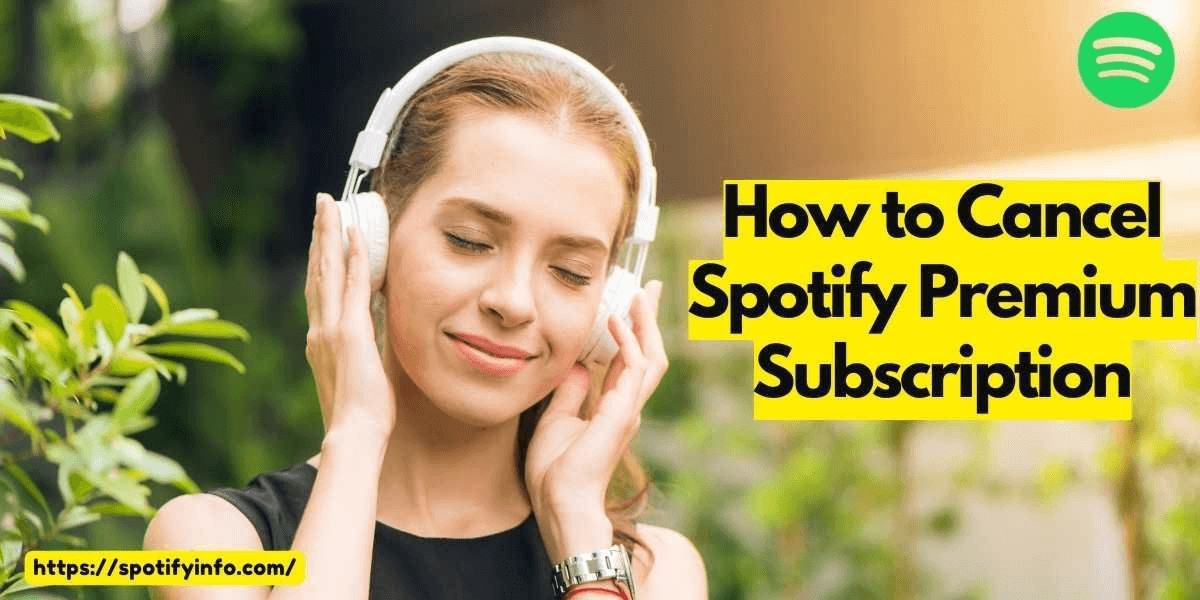Want to cancel your Spotify subscription but don’t know how to cancel your Spotify premium subscription on your own? Here are the directions that can help you to cancel your plan and get back to the free plans on Spotify. Or you can upgrade the plan if you’re looking for a bigger package for family or individual needs. This article will tell you how to cancel the subscription from your mobile or desktop by following a few easy steps.
How to Cancel Spotify Premium Subscription
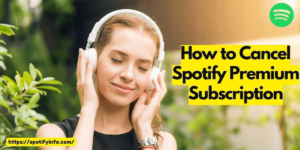
If you’re looking forward to cancelling the current subscription of Spotify Premium then make sure that you’ll lose the expiration of the current plan. You won’t be able to use the premium benefits after you cancel the subscription. So, ensure you’re willing to cancel your Spotify premium subscription. Here are the tips for both mobile and website users:
Cancel Spotify Premium Subscription – Android & iOS
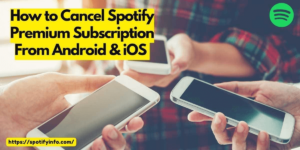
If you are using an Android or iOS device, the cancellation page needs you to redirect to Spotify’s official website. Make sure you have a strong internet connection and a web browser on your device to open the web pages. Let’s get started with the step-by-step guide:
- Open Spotify App> Your Library.
- Click on the Profile icon on top.
- Tap on the Premium Plan
- Hit the Change Your Plan
- Select the Cancel Premium
- Confirm your action by pressing Yes.
- Click on Continue to Cancel.
- Skip the next slide and get back to the home feed.
How to Cancel Spotify Premium Subscription From Website
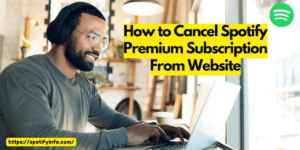
The features will remain the same as they were for the mobile application, there will be a slight difference in the interface only. Don’t worry, we are here to guide you about where you should click to cancel your Spotify premium subscription from the website. Let’s see how to cancel premium membership:
- Open the Spotify’s official website and log in with your credentials.
- Click on your profile icon and select the Your Plan option.
- Hit the Change Plan button and wait for the next page to load.
- Scroll down to skip all the premium plans and select Spotify Free.
- Tap on the Cancel Premium button and choose Continue to Cancel.
- Confirm your actions by choosing Yes, Cancel on the final page.
- That’s it, now your account has been downgraded with a free trial membership.
Spotify Premium Plans
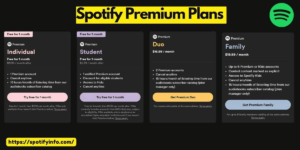
There are multiple plans and packages available on Spotify that you can explore and get for your premium streaming services. Here are the popular plans shared by Spotify:
Mini
This mini plan is for everyone who just wants to try the Spotify services, if you’re interested in checking out the premium benefits of Spotify then it’s for you. With the mini plan, you can pay for a single day or a week and enjoy the services for a short period. The cost of this plan will be reasonable and it’s under budget. You can cancel the membership at any time and it allows you to explore all the premium benefits without any restrictions.
Individual
In the individual plan, you will get a single premium account that you can use on your mobile or desktop. You can’t use premium benefits on multiple devices. This Individual plan is one of the best budget-friendly plans to try out Spotify’s premium membership. Cancel the membership any time within 7 days to get a complete refund.
Duo
In the duo plan, you will be able to share the credentials with one of your friends. This membership allows you to have two separate profiles on Spotify that you can use simultaneously. It is going to cost you a bit more than the individual plans, but as for the catalog to open two accounts at a time is just amazing. Only the admin profile and apply for a refund or cancel the premium subscription.
Family
In the family plans of Spotify, you can have 6 different profiles at a time. You can create and share a separate profile for each member of your family. All the billing and parental controls will be in your profile and you can manage the screens and explicit content to keep your kids away from such content. Within 7 days after buying the premium membership, you can cancel the subscription or apply for a refund.
Student
If you’re a student and have an identity card then you should try getting Spotify’s premium membership with a students plan. It allows you to enjoy all the benefits as any other premium membership but the cost of this plan will be half that of any other plan. It’s especially for students and you must require identification proof to get this plan.
All these plans have different price ranges and device-sharing capabilities. Make sure to compare the price and benefits of each plan before you start purchasing a plan.
Conclusion
At the end of this amazing article, we hope you guys have gathered enough knowledge about how you can change your Spotify premium subscription or cancel the premium membership with ease. If any of you want to know about the special offers and discounts that you could get while getting a Spotify premium subscription then check out our website. We share all the latest updates and Spotify-related information on this website for the viewers.