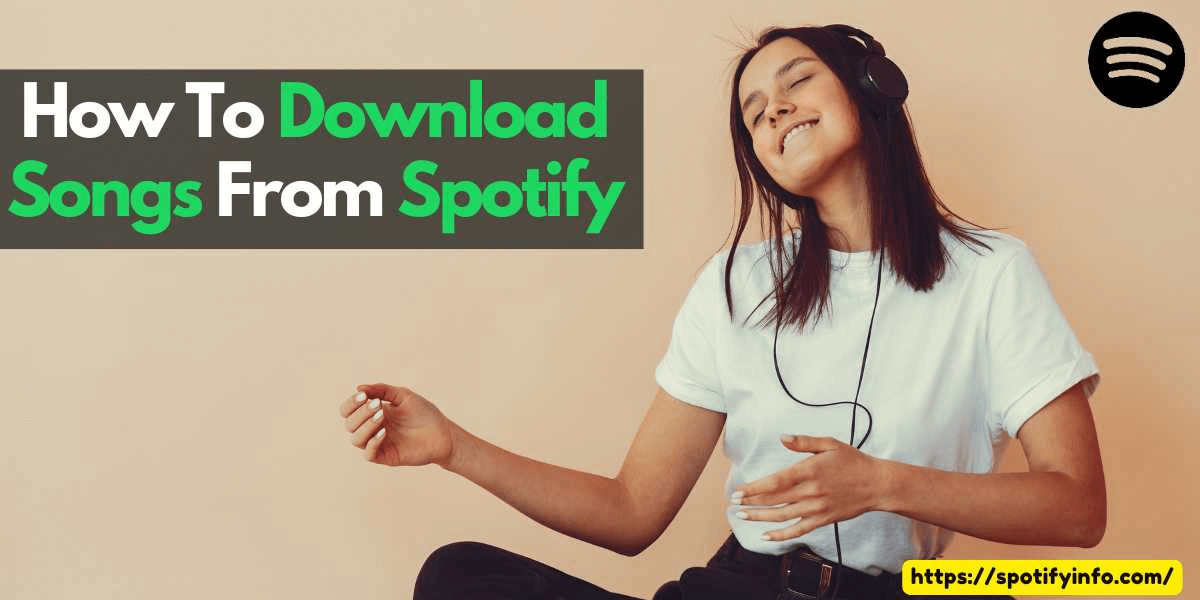As a music enthusiast, you must be wondering about downloading tracks on Spotify but find it hard to download music on the app or desktop. Follow our guide because we have listed the steps for all possible devices to let you download songs on Spotify using Android, iOS, or desktop. The process is different for each device and you must have to follow the steps carefully to not make any mistakes while downloading music tracks on Spotify. So, without taking any more minutes, let us tell you how to download songs from Spotify:
How to Download Songs from Spotify?
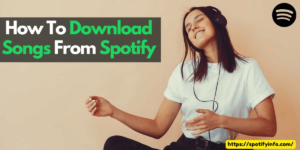
The process of downloading songs from the Spotify app or website is quite the same, but you have to deal with different interfaces and options on each surface. Here in this guide, we will be sharing the details about how you can download songs from Spotify on any device with ease. It’s a case study article where you can learn all about the download process and where you can find your downloaded song on Spotify:
Download Songs from Spotify on Android
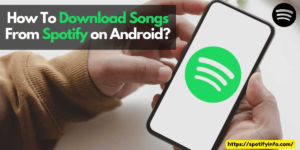
Start with installing the Spotify app on your device and make sure it’s the latest version of Spotify. Now, let’s get started with the leftovers:
- Open Spotify App on your Android smartphone.
- Play the Song from the feed or use the search option.
- Click on the Song details from the bottom information bar.
- Tap on the three-dots option button to explore the relevant features.
- Press the download button to start saving the song offline on your device.
- Now play the song after disconnecting your device from the internet.
How to Download Songs from Spotify on iOS?
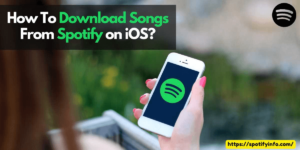
For iOS, the process is the same but the features and buttons are reallocated to different places on the app. Here’s the steps that you need to follow;
- Open Spotify App on your iPhone or iPad.
- Play any song of your choice from any playlist.
- Click on the three-dots icon next to the song control buttons.
- Press the Download button and the music will start downloading instantly.
- After completing the download process, you can play the songs offline.
Download Songs from Spotify on PC
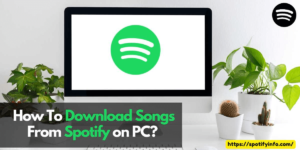
For the PC, it’s the same if you’re using Windows or Mac. The official website of Spotify has the same interface for all users. Let’s know about the download process works for desktop users:
- Visit the official website of Spotify.
- Find and play any song of your choice.
- Click on the song details and find the option icon.
- Click on the three-dot options icon to expand the features.
- Scroll down and choose the Download
- The music will start downloading on your device.
- That’s it, repeat the steps to download unlimited songs.
How to Download Playlists or Albums on Spotify?
The process of downloading playlists is as easy as downloading a single track on Spotify. It’s a one-click process that seems more comforting to users to let them download their favorite albums or music playlists with a single click. Here are the steps that you should consider following:
- Open Spotify app or website on your device.
- Search and play the music from a playlist.
- Beside the name of the playlist, you will see an icon to download.
- Click on the download icon and confirm your action.
- The playlist will start downloading instantly and you can see the progress bar on your notifications bar.
- It may take a couple of seconds, but after that, you can enjoy your playlist offline.
- You can download as many playlists as you want without worrying about any limitations.
Who can Download Songs on Spotify?
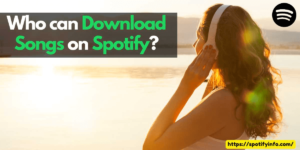
The download feature is available for only premium users and if you’re not a premium member you can’t enjoy the services. You can subscribe to any premium plan and unlock the offline download feature for your account. There is no such requirement to pay the highest amount for a subscription, you can get all the benefits of your student membership also. But, it only works for premium users. So, in the end, you must have to upgrade your account from trial membership to premium membership to get the save offline and download option.
How to find Downloaded Songs on Spotify?
If you’ve downloaded the songs but you don’t know where to find them on your device then here we are to help you. Find the downloaded songs and playlist from Spotify:
- Open Spotify app or website that you’ve used to download the songs.
- Click on the Your Library icon at the bottom of the screen.
- Find the Downloads option in the list and click on it to open.
- Open the Downloads to find all the music tracks and albums in one place.
- Start playing the songs even without connecting your device to the internet.
Conclusion
In the end, this was all about how to download songs from Spotify and play the music albums offline. There are no such limits on downloading songs or playlists for Spotify Premium users but make sure to go through your package details to know if there are any restrictions. For the basic premium plan, you will get up to 10,000 downloads which is equivalent to unlimited for a single user. If you need more potential, then we suggest you upgrade your current plan.