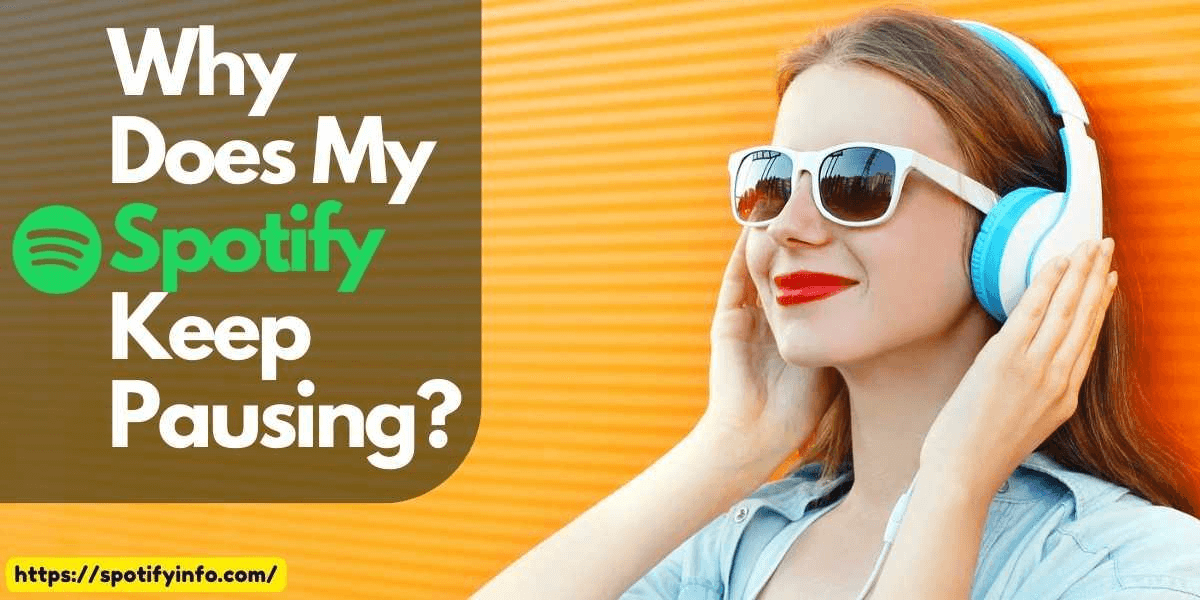If your Spotify stops suddenly during the online streams and you’re unaware of the reason behind these pausing issues, then you’re at the right article. In this post, you will find the 5 common causes that lead to sudden pausing issues and we will also explain the steps to fix the problems.
Follow the solutions to get quick results and fix the issues within seconds. You don’t have to call an expert to fix the issues for you, all the solutions are available for you and they can be performed by anyone even if he/she doesn’t know much about the technology or gadgets. So, without taking any more minutes of yours, let’s move forward to the article and explore the common causes:
Spotify Keep Pausing: Common Causes and Solutions

Here we have gathered information about 5 major causes that can pause your music while streaming on Spotify. Let’s cover each problem and find the solutions accordingly to fix the issues:
Using the Same Account on Multiple Devices
If you’re using your Spotify account on multiple devices then this can cause issues like regular pauses. If you have shared the account with someone and he/she is using the account simultaneously, one of the people has to stop streaming because it’s mentioned that one account is for only one device.
How To Check If Someone is Using Your Account?
The simple way to check if multiple devices are using your account then you check the connected devices from your Spotify settings.
- Go to your Spotify Profile.
- Click on the options button.
- Go to your settings and scroll down.
- Click on the Forget Device option.
- You will find the list of connected devices that are linked to the same account.
- Tap on Sign-out everywhere and change your password.
- Now, log in again and enjoy the benefits without any pause.
Solution: Either you ask the other person not to use your account while you’re streaming. Or, you can upgrade to the premium plans and go for multiple screens to enjoy the music streaming services on multiple devices.
Troubleshooting With Bluetooth Connectivity

If your Spotify isn’t connecting with the Bluetooth devices then there could be many reasons. You should check the Bluetooth network and the connectivity of your audio gadgets. If you’re trying to connect Spotify with your wireless speakers then we suggest you maintain a shorter distance, and try to stay close to the device as much as possible.
Sometimes, the device doesn’t pair on the first attempt so you should turn off your Bluetooth and turn it on to give it a chance again. This will work in most cases, and if still the Bluetooth device isn’t showing on your screen then check the charging percentage of the device and batteries. You can try connecting your Spotify to your other Bluetooth devices to see if it’s the Spotify issue or your Bluetooth device issues.
Solution: Charge your Bluetooth device, keep both devices close to each other, and Try to turn off and turn on the Bluetooth to repeat the connectivity steps. This will surely help you to get a better connection and quick response.
Slow Internet Connection
Slow internet could be the reason behind continuously pausing your songs. As we all know the internet is required to load the buffer before you can start playing the music on Spotify. If your connection is weak then the music won’t lead and it will cause continuous pauses on the music app.
Solution: There could be two solutions to solve this issue if the internet is the main cause behind the pauses. You can check the internet speed and get a strong connection, if you’re using the wifi then we suggest getting close to the router to get a better network and fast speed. The alternative solution is to lower the music streaming quality. Spotify allows users to stream music even if they don’t have better internet connectivity.
Can’t Play Music in the Background

If you try to minimize the Spotify app and the music stops automatically then this could be an issue too. Spotify lets users enjoy background music even if they’re on a free train plan or have a premium plan. All the users can enjoy the background play services of Spotify from day one and if it’s getting stuck then there must be some serious issues. Check the settings of your device to see if you’ve enabled the overlay settings or not for Spotify.
Solution: Follow the below steps to change the settings according to your device and operating system to Enable the background play for Spotify.
For Android Users
- Go to your mobile Settings.
- Scroll down and click on Apps.
- Find Spotify and click on Permissions.
- Search for overlay or play background options.
- Enable the settings and get back to your Spotify to try the background play feature.
For iOS Users
- Go to your iOS device settings.
- Choose the Spotify App from the list.
- Click on Background Refresh and Enable the switch.
- Also, Disable the Low Power Mode from the Battery Settings in your device to allow the Spotify to run smoothly in the background.
For Windows/Mac Users
- Go to Settings > Installed Apps > Spotify.
- Right-click on the app and select Advanced Options.
- Click on Background Play and Enable the switch.
- Turn on the “Let the app run in the background” for Spotify.
- That’s it.
Using an Older Version of Spotify
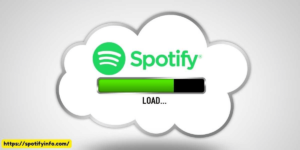
One reason could be the older version of Spotify, have checked if you’re using an older version or if it’s up to date with the latest version. The simple thing you have to do is go to your preferred App Store or Play Store and update Spotify to its latest version. This will surely fix some of the bugs and let you enjoy the app smoothly. If the pausing issue was from the app itself, it would be solved in seconds without putting any extra effort.
Conclusion
So these are the common causes and solutions for the answers to your “Why Does My Spotify Keep Pausing” doubt. If you have any other problems related to Spotify, drop the details in the below comments. We will go through it and try to assist you in short. Till then, enjoy listening to your favorite music on Spotify without any pauses.