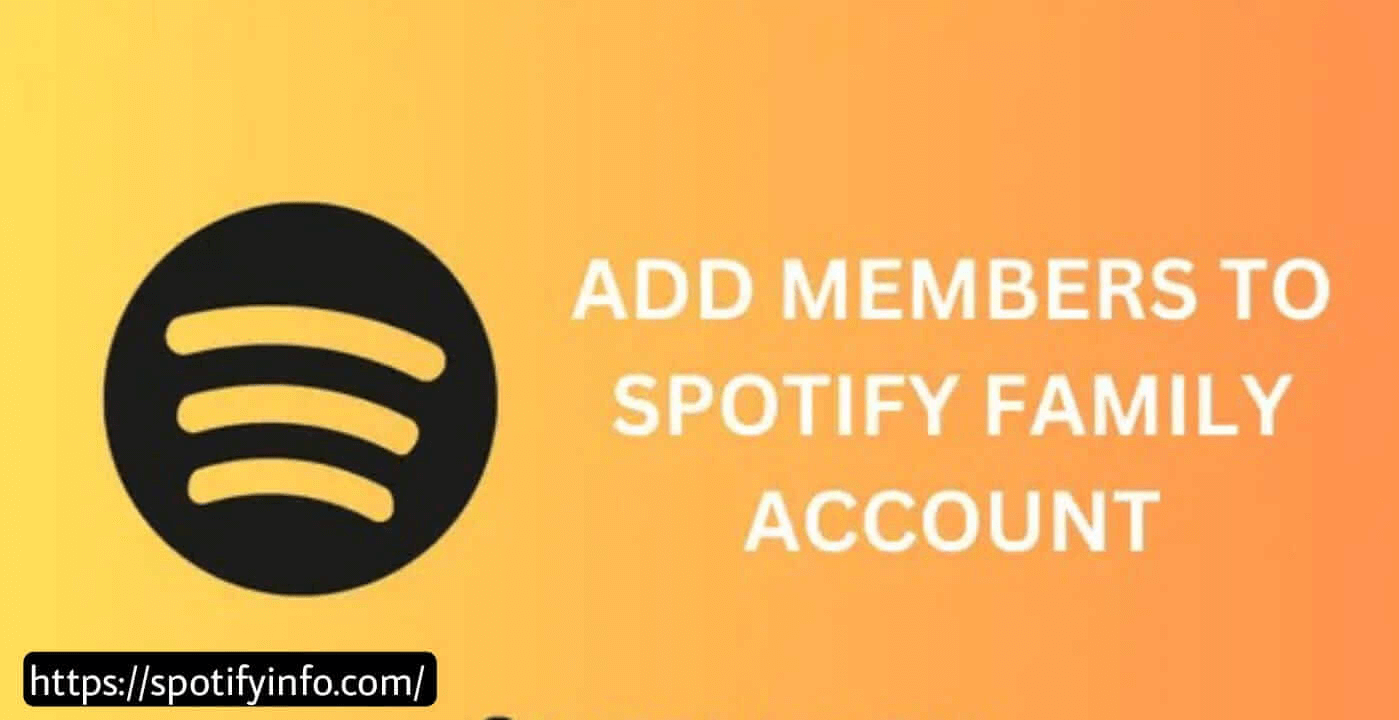Spotify Premium will let you add members to a Spotify Family account easily. With Spotify Premium, you can enjoy ad-free music, offline playback, unlimited skips, and more for just a few dollars. Here is how you will add members to your Spotify Family account.
Open the Spotify app, go to Settings, and click on the Family section. Then, click on Add Member. Enter the email address of the person that you want to add and send them an invitation. The person will receive an invitation email. When they click on it, they will be added to the Family account. This guide will explain everything you need to know about adding members to your Spotify Family account. So go on reading further.
How Can You Add Members to Your Spotify Family Account?
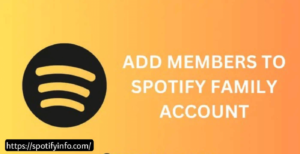
Inviting someone to your Spotify Family plan is easy but make sure that there is room for them first. Spotify will let you add up to six people to a family plan. Now, let us learn how to invite and welcome someone to your Spotify family right below.
- First of all, open the Spotify app and sign up or log in with your email.
- Then, go to the Settings and open the Account page.
- Now scroll down a bit and click on Manage your Family Accounts.
- After that, click on the Add Member button.
- Next, enter the member’s email address to add them to the family plan. Make sure that they live at the same address as you.
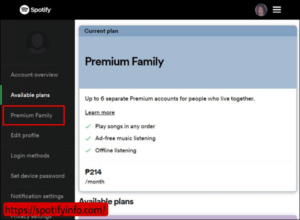
- Click on the Send Invitation button.
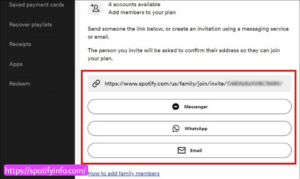
The person you invited will receive an email notification now. They will just need to open the invitation link, verify it, and join. After that, they will be added to your family plan.
Congratulations! Now you and your family members can enjoy offline playback and ad-free music.
How Can You Set Up a Spotify Family Plan?
The Spotify Family Plan will allow one household to share the cost of one account. It is the cheapest way to pay less and enjoy more songs. The plan includes easy features like offline playback and personalized playlists.
If you are new to the platform, check out the steps below on how to set up a Spotify Family Plan:
- Firstly, ask everyone you want to add to your plan to create a Spotify account.
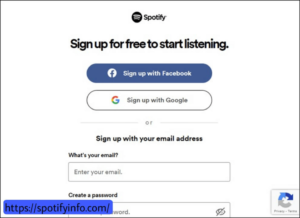
- Then, go to the “Premium for Family” page and get started.
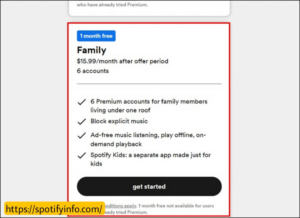
- Now, choose yourself as the Family Plan owner. This will let you add and manage users.
- Spotify will give you a URL link and send this link to everyone you want to add to your plan.
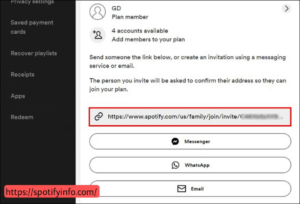
- When they click the URL link, they will join your family account.
- You can now change settings like language, notifications, and usage limits for children.
Your Spotify Family Plan is now ready for new members.
What Refers to Spotify Premium Family?
The Spotify Premium Family plan will allow up to 6 family members to join at a discounted price. This plan is cost-effective and offers unique features. It is much cheaper for 6 people compared to each family member buying an individual plan, which would be more expensive.
Each family member in the Spotify Premium Family plan will get all the premium features. These features include ad-free listening, high-quality audio, offline downloading, unlimited skips and shuffles, and more. The plan is available for just $15 for all six members.
Spotify has a special feature called Spotify Kids. This will make Spotify even better because you can add kids to a Family member’s Spotify account. The main advantage is that you can monitor what kids are listening to as the admin of the Spotify Family account.
To use a Spotify Premium Family account all members must be part of the same family and live at the same address. Spotify’s system will check and verify these details. If the information does not match, Spotify will ban the account.
How Can You Remove a Member from a Spotify Family Plan Account?
If you change your mind about adding someone to your premium account, you can remove them. The same will go for removing an existing member. There are two ways to remove users which are as follows.
Method 1
If you see the “Waiting for one person” slot and want to remove someone, follow the below-given steps:
- Select “Waiting for one person” to see the first URL link you sent to that member.
- Then click “Replace this Person” to generate a new URL link.
- Next copy and save this new link for later use.
- At last, click “OK” to replace the original link with the new one.
Note: You cannot remove a user from your Premium Family Plan account without creating a new link. Once you create a new link, you will still see the “Waiting for one person” slot, but it will be for the new link.
Method 2
If you want to remove someone who is an “Active” member, you can only do so by creating a new link from their current slot. Here are the steps below on how you can do it:
- Select the “Active” slot.
- Now click “Replace this person.”
- Lastly, send an email to remove the active user.
Note: Another way to do this is to click on “Invite with link” to create a new link. After that, click on the green “OK” icon to remove the existing user. Once you generate a new link, the app will display the “Waiting for one person” status.
Troubleshooting Tips
If you are having trouble adding family members to your Spotify account, do not worry. Spotify Club has all the information you need to resolve any issues you encounter. Simply follow the step-by-step instructions given below and you will be able to add family members to your account without any problems.
- The person already has a Spotify Premium Family Plan.
- They do not live with you.
- They are not already a member of another Spotify Premium Family Plan.
- Restart your device.
- Click on the correct invitation email.
- If you still encounter any difficulties, contact Spotify Customer Support for assistance.
Why Should You Choose Spotify Family?
Have a look at some unique and beneficial reasons to choose Spotify Family:
- Enjoy ad-free music with your family.
- Everyone gets unlimited skips.
- Access to Spotify Kids.
- High-quality audio for everyone.
- Save money by sharing a plan.
- Easily manage your plan.
- Pick any track you want.
- Use Spotify on unlimited devices.
- Easily share the bill with family members.