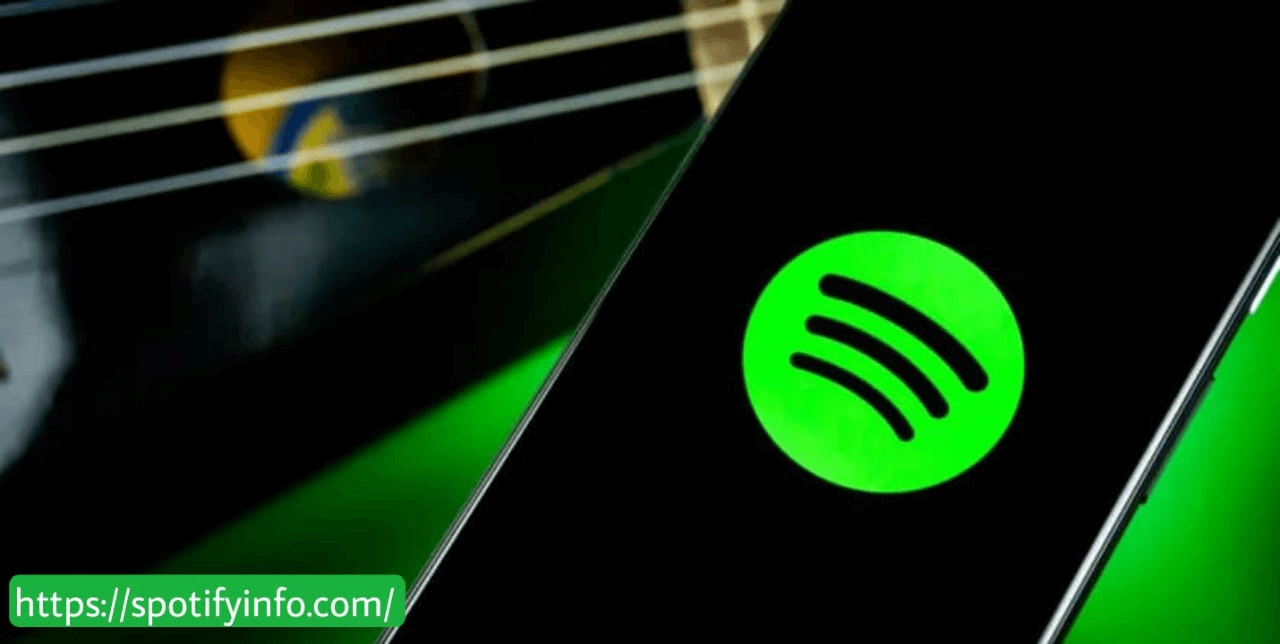Spotify is a great app for legally listening to music for free. It is very popular but sometimes it has problems that make it not work right. If you are having trouble with the Spotify app, below are some things that you can try to fix and start listening to music again.
Check if Spotify is Facing Issues

You can check if Spotify is down by trying to use it on another device. If it works on another device, the problem is likely with your device. You can also check the Spotify Status Twitter account or Down Detector. It is a website where users report issues with services like Spotify. These websites will tell you if there are widespread issues with Spotify.
Close and Reopen the Spotify App
If Spotify is not working just for you, try closing and reopening the app. You can also try logging out and then logging back into Spotify. Doing either of these things might fix the problem and get Spotify working again.
Steps to close Spotify on Android
- Open the Settings app.
- Navigate to Apps.
- Hit on the See all apps option.
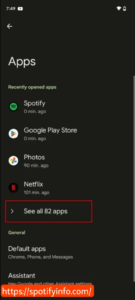
- Find and choose Spotify.
- Click Force Stop.
- At last, click OK to confirm.
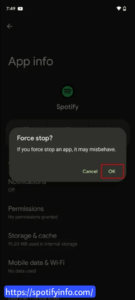
Steps to close Spotify on iOS
- Swipe up from the bottom of the screen and hold for a few seconds.
- This will open the Recent Apps view.
- Locate the Spotify app preview.
- Swipe the preview up to close it.
Check for Updates on the Spotify App
Being a few updates behind usually is not a problem, but if you have many updates behind, apps might stop working correctly. This is especially true for major updates that change how the app works. It is always good to keep your apps updated. Check for updates in your app store.
Steps to check for Android app updates
- Open the Google Play Store.
- Hit on your profile icon.
- Choose Manage apps & devices.
- Go to available Updates.
- Look for a Spotify update. If you see one, tap Update next to it.
- You can also tap Update All to update all your apps at once.
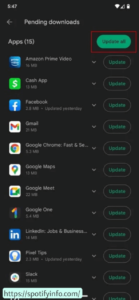
Steps to check for iOS app updates
- Open the Apple App Store.
- Hit on your profile icon.
- Scroll down to see if there is an update for Spotify. If there is, tap Update next to it.
- You can also tap Update All to update all your apps at once.
Update Your Phone with the Latest Software Version
It might have been a while since you last checked for a system update. These updates often include performance improvements and bug fixes, which can improve your overall experience. Updating your system might also fix any issues you are having with Spotify.
Steps to check for Android updates
- Open the Settings app.
- Navigate to System.
- Hit on System update.
- Choose Check Now.
- The system will check for updates. If an update is available, you will get a notification with instructions on how to update.
Steps to check for iOS updates
- Open the Settings app.
- Navigate to General.
- Tap on Software Update.
- The system will automatically check for updates and let you know if one is available. You will get instructions on how to update.
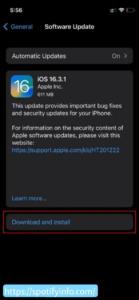
Restart Your Phone
It might sound simple, but restarting your phone can work wonders. It is a top troubleshooting tip and usually fixes problems. Just give it a try.
Steps to restart an Android phone
- Press the Power and Volume Up buttons at the same time.
- Hit on Restart.
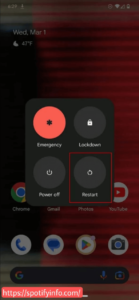
Steps to restart an iPhone
- Press and hold the Power and Volume Up buttons together for a few seconds.
- When the power screen appears, use the slider labeled “slide to power off.”
- After the phone turns off, press and hold the Power button for a few seconds until the Apple logo appears on the screen.
Check Your Internet Connection
If Spotify is not working, it might be because your internet connection is bad. Check another app or website to see if they are working. If nothing is working, your internet might be down.
Try restarting your router. You can do this from the app or by pressing the reset button on the router. If you are unsure, just unplug the router, wait for a minute, and plug it back in.
Also, check your account with your internet provider to make sure everything is okay. Sometimes we forget to pay the bill or automatic payments might fail.
If you are using cellular data, make sure your data connection is on.
Steps to check if Android mobile data is on
- Launch the Settings app.
- Navigate to Network & internet.
- Tap Mobile network.
- Turn on Mobile data.
- If you are outside your country or network coverage, also turn on Roaming (this might cost extra).
Steps to check if iOS mobile data is on
- Open the Settings app.
- Navigate to Cellular.
- Turn on Cellular Data.
- To turn on roaming, go to the SIMs section and tap your primary SIM. Then, turn on Data Roaming (this might cost extra).
Clear Out the Cache of the Spotify App
Cache is a widely debated topic in computer history. Should you clear it? That is a discussion for another time, but sometimes it helps. New cache data can get corrupted and cause problems, so it is good to clear it when an app is not working right. If you are interested, we have talked about when and how to clear your cache to speed up your phone below.
Steps to clear the cache on Android
- Launch the Settings app.
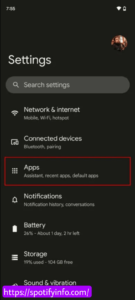
- Navigate to Apps.
- Find Spotify under the option See all apps.
- Click on Storage & cache.
- Select Clear Cache.
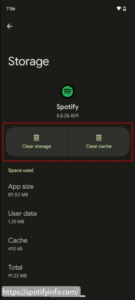
- You can also choose Clear Storage for a fresh start.
If you are using an iOS device, you cannot easily clear an app’s cache memory. The only way to do this is by completely uninstalling the Spotify app and then reinstalling it.
Steps to uninstall Spotify on iOS
- Locate the Spotify app. Press and hold it for a few seconds.
- When the menu pops up, choose Remove App.
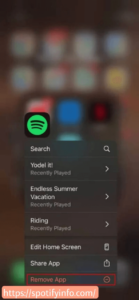
- Confirm by clicking Delete App.
Clean Some Storage Space
If you are having trouble downloading songs, check your phone’s storage space. With so many photos, songs, and videos, it is easy to run out of space for new Spotify downloads. There are many ways to clear up storage which you will find on the internet.
Is Your Volume Getting Down?
This might seem like a simple problem, but it is worth checking. Accidentally lowering your volume or forgetting to unmute your phone are common issues. Just press the volume up button and see if that was the reason your songs were not playing.
Are You Making Use of Spotify Connect?
Spotify Connect allows you to play Spotify on any Wi-Fi-enabled audio device in your home like computers, TVs, and smart speakers. If you cannot hear audio after using Connect, it could be because another device is still selected in Spotify Connect. Make sure you have chosen the correct playback device to fix the issue.